How to Create Pinterest RSS Feed?
The RSS Feeds that Pinterest offers are an excellent method to make use of your boards in order to provide your other social media accounts with streams of fresh content.
As you probably know, we enjoy RSS, but over the recent year, fewer sites are integrating RSS as a service for their visitors. Although Twitter withdrew its RSS choices from the area in 2011, it is still feasible to build RSS feeds for profile pages, Twitter accounts, and searches. Additionally, Google+ was released last year without any native support for RSS. However, RSS is still a great way to get updates from your favorite websites. This article will give you an overview of how to create a Pinterest RSS feed, what is RSS, and how to reset your Pinterest feed.
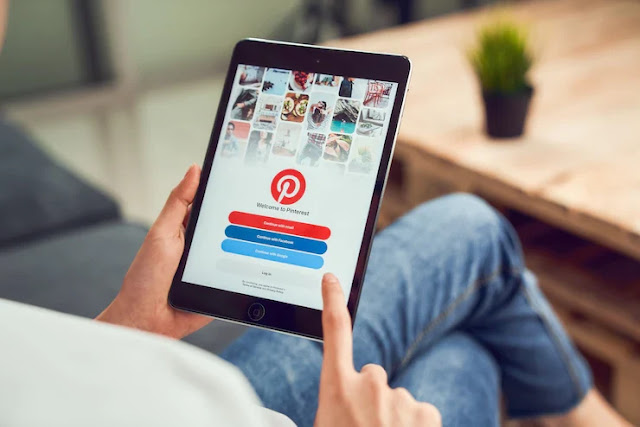
How to Create Pinterest RSS Feed?
What is RSS?
A Really Simple Syndication, or RSS, feed is a file that can be accessed online and contains information on each content item that a website has published. When a website publishes new content, the site will provide information about that content, it can be a full text or a summary of the content, publication date, author, a link, and so on. Pinterest does give a generic RSS option, but if you want particular RSS feeds, you have to make a little effort.
Creating RSS Feed For Pinterest
Because the Pinterest catalog may not be supported in some countries, other nations may have to depend on the Pinterest RSS feed.
With CTX feed, we can create a Pinterest RSS feed. You must first click on the news feed. Following that, select the Pinterest RSS board Template. There is a file name option underneath the template option. Give it a name, such as pinterest5. Scroll down and select the upgrade and generate feed option. The feed is now ready.
The next step is to share this feed on Pinterest. To publish this feed to Pinterest, you must first log in to your Pinterest business hub. Navigate to the settings option. You will be able to create pins in bulk here. When you select this option, you will be presented with two options. In the first option, you must submit a CSV file for the previously established field. If you select this option, all goods will be updated. Another option is an RSS feed auto-publishing. Because products change, you can select the auto-publish RSS feed option. As a result, when there are changes on the website, the RSS feed is automatically updated. By selecting this option, you must copy and then save the URL. And now your RSS feed is created on Pinterest.
Resetting Your Pinterest Feed
To reset your Pinterest feed, you must tune your home feed to disable history, and board suggestions, remove topics, and unfollow accounts. There are four tabs named History, Topics, Boards, and Profiles.
To personalize your feed, you can change each of those tabs. Recently seen pins can be found in the "History" tab of the Board's interface.
The Subjects tab shows the topics you are currently following, whereas the "Boards" tab shows all the boards you have created.
Finally, the Profiles page shows other Pinterest users you are following. You can personalize your Pinterest feed by changing these settings.

No comments